If you’ve ever recorded audio and wondered why your voice suddenly sounds distorted, harsh, or just plain bad, you’re probably dealing with mic clipping. It’s one of those sneaky issues that can ruin an otherwise perfect take—but don’t worry. Once you understand what clipping is and how to prevent it, you’ll be back in control of your sound.
What Exactly Is Mic Clipping?
Mic clipping happens when your audio signal becomes too loud for your recording equipment to handle properly. Think of it like trying to pour a gallon of water through a straw—when there’s more signal than your gear can process, it gets “clipped” or cut off.
The result is harsh, distorted audio that sounds crunchy, broken, or buzzy—like your recording equipment just had a meltdown.
Why This Matters
This is crucial in audio recording because once clipping happens, the damage is permanently baked into your recording. Unlike other audio issues, you can’t just “fix it in post” without significant quality loss.
Where Clipping Actually Happens
Here’s an important distinction: clipping doesn’t always happen at the microphone itself. Your audio signal travels through several stages, and clipping can occur at any point:
- Microphone capsule (rare with most modern mics)
- Preamp stage (very common)
- Audio interface inputs (common)
- Digital recording software (when levels are set too high)
What Causes Clipping?
Every piece of audio equipment has a maximum input level—like a red line on your car’s speedometer. Push past that limit, and your signal starts to clip. This typically happens when:
- You’re speaking or singing too loudly close to the mic
- Your gain (input volume) is set too high anywhere in the signal chain
- You’re using equipment that’s not suited for your sound source
- Multiple gain stages are set too high simultaneously
When clipping occurs, the peaks of your audio waveform get literally chopped off. That’s what creates that harsh, broken sound, and once those peaks are gone, you can’t recover them.
How to Identify Clipping
Clipping reveals itself through both audio and visual cues.
Listen For:
- Harsh, distorted voices or instruments
- Buzzy, crackly, or “digital” sounding audio
- Sudden bursts of noise when volume increases
- Audio that sounds “crushed” or lacks dynamics
Look For:
- Red warning lights or clip indicators on your audio interface
- Constantly maxed-out input meters (hitting 0dB or above)
- Waveforms that appear “flattened” or “squared off” at peaks
- Recording software showing overload warnings
Common Scenarios:
- Recording vocals too close to the microphone
- Podcasters getting excited and raising their voice unexpectedly
- Live streaming with sudden loud noises (keyboard clicks, phone notifications)
- Recording loud instruments like drums or guitar amplifiers without proper preparation
How to Prevent Mic Clipping
1. Master Gain Staging
This is your most important skill. Gain staging means setting appropriate levels at each point in your signal chain.
The golden rule: Aim for peak levels between -12dB and -6dB during recording. This gives you plenty of headroom for unexpected loud moments.
Step-by-step process:
- Start with all gains at zero
- Begin recording or speaking at your normal level
- Slowly raise the preamp gain until your peaks hit around -12dB to -6dB
- Test with your loudest expected sound
- If it clips, back off the gain until you have at least 6dB of headroom
2. Use Your Meters Religiously
Those green-yellow-red meters in your DAW or audio interface aren’t decorative—they’re your early warning system.
- Green = Good (safe operating range)
- Yellow = Caution (getting close to clipping)
- Red = Stop (you’re clipping)
Watch these meters constantly while recording. If you’re consistently hitting yellow or red, reduce your input gain immediately.
3. Optimize Microphone Positioning
Distance matters. The inverse square law means that doubling your distance from the mic reduces the signal level by 6dB.
Practical tips:
- Start 6-8 inches away from the mic for vocals
- Use the “fist rule”—keep about one fist-width between your mouth and the mic
- For loud sources, back off even further
- Experiment with off-axis positioning (slightly to the side) for very loud sources
4. Choose the Right Microphone
Dynamic microphones are generally more forgiving with loud sources and less prone to clipping than condenser mics.
Condenser microphones are more sensitive and detailed but require more careful level management.
When recording loud sources: Consider dynamic mics or condenser mics with built-in pads (attenuation switches).
Preventing Clipping by Application
Music Recording
For vocals:
- Use a pop filter to prevent plosive peaks
- Maintain consistent distance from the mic
- Consider using a compressor during recording (not just in post)
For instruments:
- Mic drums and guitar amps from a distance initially, then move closer if needed
- Use microphone pads or preamp pads when available
- Consider DI (direct input) boxes for electric instruments
Podcasting
Setup tips:
- Set levels with your loudest expected speaking voice
- Use a limiter or compressor to catch unexpected peaks
- Test your setup by having an animated conversation before recording
- Keep a consistent distance from the mic throughout recording
If you have multiple hosts:
- Set levels individually for each person
- Consider using separate audio interfaces or channels with independent gain control
Live Streaming
Pre-stream preparation:
- Set and test your levels before going live
- Use software limiters to prevent sudden spikes
- Have a backup plan for handling unexpected loud sounds
- Consider using noise gates to reduce background noise that might cause you to over-compensate with gain
Pro Audio Production
Advanced techniques:
- Use multiple microphones at different distances for loud sources
- Employ parallel compression techniques
- Utilize high-quality preamps with more headroom
- Consider using ribbon microphones for naturally smooth high-frequency response
Essential Tools and Equipment
Audio Interfaces
Look for interfaces with:
- Clear, responsive input meters
- Easily accessible gain controls
- High-quality preamps with plenty of headroom
- Pad switches for hot signals
Preamps
Dedicated preamps offer:
- More precise gain control
- Higher quality components
- Additional headroom
- Better noise performance
Real-Time Processing
Consider using:
- Hardware compressors during recording to control dynamics
- Software limiters to catch peaks before they clip
- Real-time meters for more detailed level monitoring
When Clipping Happens: Damage Control
While prevention is always better than cure, here’s what you can do if you discover clipping in your recordings:
Minor Clipping:
- Audio repair software like iZotope RX can sometimes help with light clipping
- EQ can sometimes mask the harshest frequencies
- Re-recording is often the better option
Severe Clipping:
- The recording is likely unusable for professional purposes
- Re-recording is your best bet
- Learn from the mistake and adjust your levels for next time
Troubleshooting Common Scenarios
“My vocals sound fine, but when I laugh or get excited, it clips”
Solution: Set your levels based on your loudest expected sound, not your normal speaking voice. Use a compressor to tame sudden peaks.
“My acoustic guitar recordings keep clipping on chord strums”
Solution: Back the microphone away from the guitar, reduce your preamp gain, or use a microphone with a pad switch. Consider recording both a close and distant mic.
“Everything looks fine on my meters, but I still hear distortion”
Solution: Check every stage of your signal chain. The clipping might be happening in your audio interface, computer, or even your monitoring system.
“My levels are low, but I’m still getting clipping”
Solution: You might have multiple gain stages set too high. Check your microphone’s gain (if it has one), preamp gain, interface gain, and software input levels.
Final Thoughts
Mic clipping is completely preventable with proper technique and attention to detail. The key is developing good habits: watch your meters, understand your signal chain, and always leave yourself headroom.
Remember: it’s always better to record a clean, slightly quiet signal that you can boost later than to record a loud, clipped signal that’s permanently damaged.
Good audio starts with clean input, so take the time to set your levels properly. Your ears—and your listeners—will thank you for it.
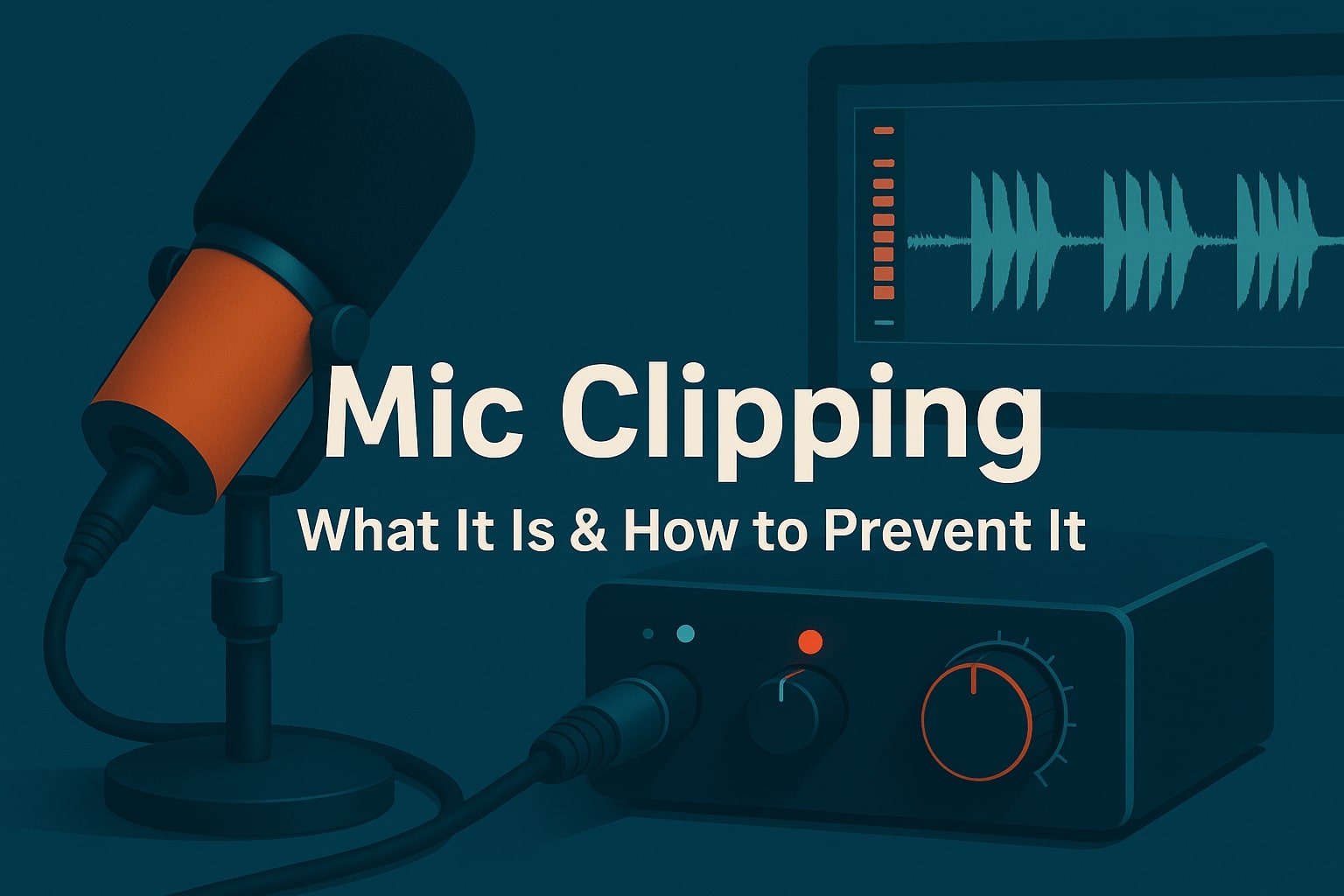
Leave a Reply