Discord has become one of the most popular communication platforms for gamers and digital communities, allowing users to chat, share screens, and voice call with others. However, it can be frustrating when your microphone sounds bad on Discord, especially during crucial moments such as in-game strategy discussions or online meetings. In this blog post, we will explore the possible reasons why your microphone sounds bad on Discord and how to troubleshoot the issue.
Experiencing bad audio quality from your microphone on Discord can be frustrating for both you and your fellow users. This comprehensive guide will help you identify the possible reasons for poor microphone sound, provide troubleshooting tips, and offer solutions to improve the overall audio experience.
Potential causes
Hardware Issues
One of the most common reasons why your microphone sounds bad on Discord is due to hardware issues. Your microphone may be damaged, faulty, or incompatible with Discord. Furthermore, your headset or microphone may not be plugged in correctly, causing poor sound quality. Here are some possible hardware issues:
1. Microphone Damage: Your microphone may be damaged, causing it to produce poor sound quality. This may be due to physical damage such as bending or dropping the microphone, or water damage from spilling liquid on it.
2. Microphone Compatibility: Your microphone may not be compatible with Discord. Some microphones may require additional software or drivers to work properly with Discord. Check the manufacturer’s website for any updates or downloads.
3. Improper Connection: Your headset or microphone may not be plugged in correctly, causing poor sound quality. Ensure that the connection is secure and that the correct input/output devices are selected in Discord’s audio settings.
Software Issues
Another reason why your microphone sounds bad on Discord is due to software issues. Discord may not be configured correctly, or there may be conflicting audio settings. Additionally, your computer or Discord may require updates or patches to fix any bugs or glitches. Here are some possible software issues:
1. Discord Settings: Discord’s audio settings may not be configured correctly, causing poor sound quality. Ensure that the input/output devices are selected correctly, and adjust the input volume and sensitivity accordingly.
2. Conflicting Audio Settings: Other applications or settings on your computer may conflict with Discord’s audio settings, causing poor sound quality. Ensure that there are no other applications running that may use your microphone, and adjust the audio settings in Discord accordingly.
3. Updates and Patches: Your computer or Discord may require updates or patches to fix any bugs or glitches that may cause poor sound quality. Ensure that your computer and Discord are up to date with the latest updates and patches.
Internet Connection
Your internet connection may also be a reason why your microphone sounds bad on Discord. Network issues such as high latency, low bandwidth, or packet loss can affect the quality of your voice chat. Additionally, other applications or devices on your network may be using up bandwidth, causing poor sound quality on Discord. Here are some possible internet connection issues:
1. High Latency: High latency can cause delay and jitter in your voice chat, resulting in poor sound quality. Ensure that your internet connection is stable and that your network is not congested.
2. Low Bandwidth: Low bandwidth can cause compression and lossy audio quality, resulting in poor sound quality. Ensure that your internet connection has sufficient bandwidth for voice chat.
3. Other Applications or Devices: Other applications or devices on your network may be using up bandwidth, causing poor sound quality on Discord. Close any unnecessary applications or devices that may use up bandwidth during voice chat.
Quick Fixes: Check Your Hardware and Settings
A. Check Your Microphone and Connection
A basic but important step is to ensure your microphone is properly connected, functioning, and selected as the input device on Discord.
- Ensure your microphone is securely plugged into your device.
- Test your microphone using another application or device to make sure it’s working correctly.
- In Discord, go to
Settings > Voice & Videoand make sure the correct input device is selected.
B. Adjust Input Volume and Sensitivity
- In Discord
Settings > Voice & Video, adjust the input volume slider to find an optimal level. - Turn off
Automatic Gain Controland manually adjust your input sensitivity.
C. Background Noise and Echo
If your microphone picks up unnecessary background noises or echoes, it could affect your audio quality.
Solution: Use a noise-canceling and echo-reducing microphone, create a quieter environment, or apply Discord’s noise suppression feature by enabling Krisp in Settings > Voice & Video.
D. Incorrect Audio Settings
Incompatible or incorrect system and application settings can cause bad microphone sound.
Solution: Troubleshoot your system settings, ensuring your microphone is allowed access and properly configured. In Discord, navigate to Settings > Voice & Video to optimize your microphone settings and test the output.
E. Low-Quality Microphone
A low-quality microphone may not yield the best results, even with the right settings.
Solution: Consider investing in a higher-quality, dedicated microphone tailored for online communication and gaming.
F. Insufficient Bandwidth or Network Issues
A bad internet connection can greatly impact your microphone’s performance on Discord.
Solution: Ensure a stable internet connection or upgrade your bandwidth. Additionally, check Discord’s server status and change your server region if necessary.
Advanced Troubleshooting
A. Update Your Audio Drivers
Your device’s audio drivers may be outdated, causing poor microphone sound quality on Discord.
Solution: Update your audio drivers through your device manager or the manufacturer’s website.
B. Reinstall Discord
If all else fails, reinstalling Discord may resolve microphone issues stemming from corrupt application files.
Solution: Uninstall Discord, restart your device, and download the latest version from the official website.
Conclusion
By following these troubleshooting tips and solutions, you can vastly improve your microphone’s sound quality on Discord. Keep in mind that the ideal setup may vary depending on your microphone model, system settings, and network conditions. Experiment with the available options and find the optimal configuration for your unique communication needs.
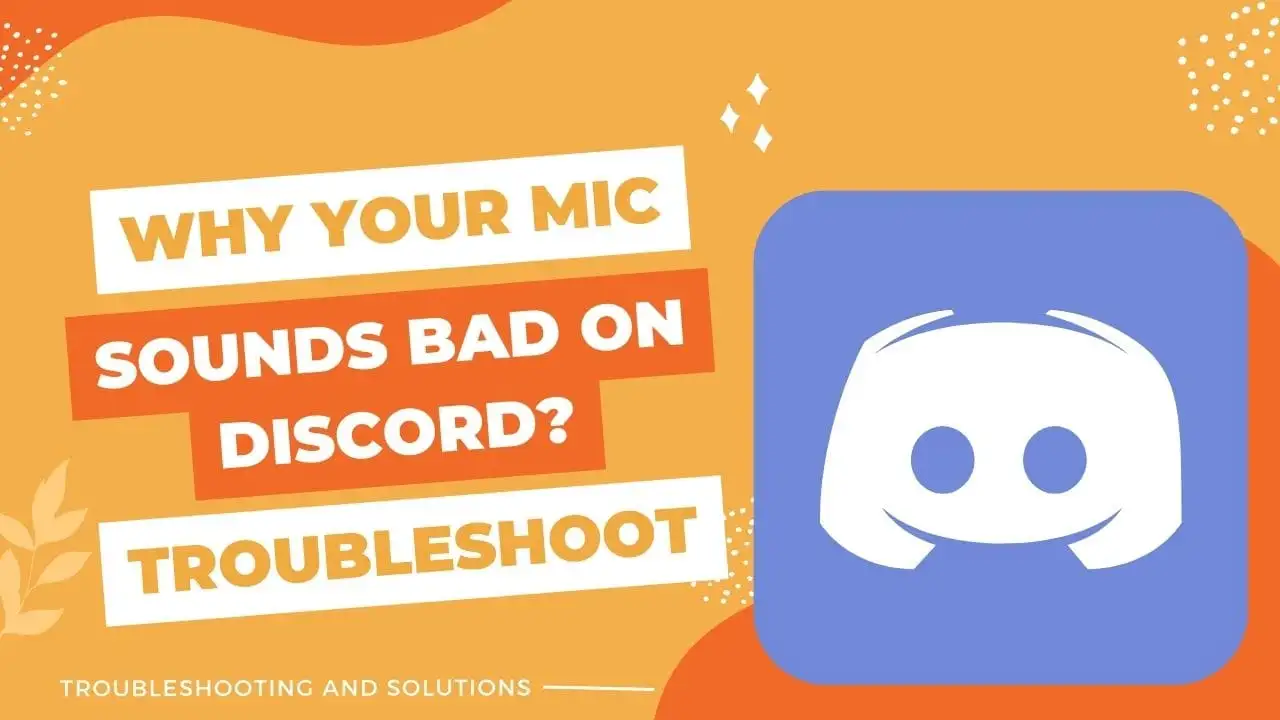
Leave a Reply